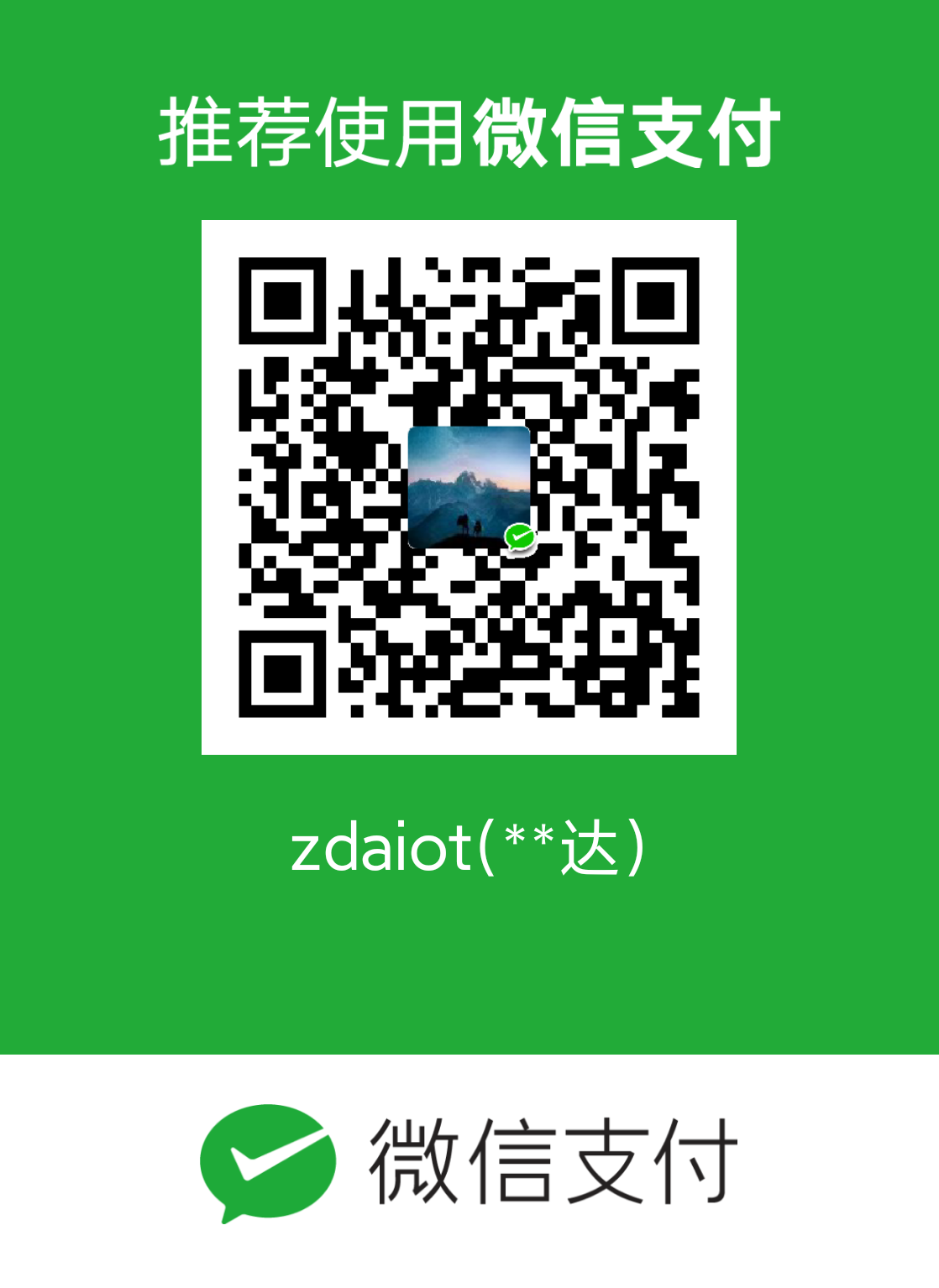程序在后台运行
经常会用到程序要运行在后台,ssh断掉的时候,程序不会挂掉。可以使用nohup指令。
1 | nohup python train.py & |
这样程序的输出内容会写入nohup.out文件中。
终端打开文件管理器
1 | sudo nautilus |
输出文件夹所有文件名到txt
若是相对路径
1 | ls > filenames.txt |
若想包含绝对路径,后面的*.jpg是必须的
1 | ls -R /path/*.jpg > test_trigger.txt |
Ping指令
Ping用到的是ICMP协议。不是端口。
1 | Usage: ping [-t] [-a] [-n count] [-l size] [-f] [-i TTL] [-v TOS] |
在Linux下输入下面两句
1 | iptables -A INPUT -i eth+ -p icmp --icmp-type 8 -j ACCEPT |
就可以打开所有网卡的Ping功能了
使用Ping检查连通性有六个步骤:
- 使用 ifconfig观察本地网络设置是否正确;
- Ping 127.0.0.1,127.0.0.1回送地址Ping回送地址是为了检查本地的TCP/IP协议有没有设置好;
- Ping本机IP地址,这样是为了检查本机的IP地址是否设置有误;
- Ping本网网关或本网IP地址,这样的是为了检查硬件设备是否有问题,也可以检查本机与本地网络连接是否正常;(在非局域网中这一步骤可以忽略)
- Ping本地DNS地址,这样做是为了检查DNS是否能够将IP正确解析。
- Ping远程IP地址,这主要是检查本网或本机与外部的连接是否正常。
检查端口占用
1 | netstat –apn | grep 8080 |
tree
此时如果想打印某个目录下的所有文件,可以使用tree命令:
1 | [liudiwei@master _code]$ tree |
此外,如果只想要显示目录的话,可以使用添加-d参数:
1 | [liudiwei@master DNA_BP]$ tree -d |
若想显示特定的深度:
1 | # 例:显示深度为3级: |
如果你不想看到全部的文件?可以加上“-P 通配符”的方法来只列出某种文件:
1 | [liudiwei@master DNA_BP]$ tree -P "*.py" |
软硬连接
硬链接
硬连接指通过索引节点来进行连接。在Linux的文件系统中,保存在磁盘分区中的文件不管是什么类型都给它分配一个编号,称为索引节点号(Inode Index)。在Linux中,多个文件名指向同一索引节点是存在的。一般这种连接就是硬连接。硬连接的作用是允许一个文件拥有多个有效路径名,这样用户就可以建立硬连接到重要文件,以防止“误删”的功能。其原因如上所述,因为对应该目录的索引节点有一个以上的连接。只删除一个连接并不影响索引节点本身和其它的连接,只有当最后一个连接被删除后,文件的数据块及目录的连接才会被释放。也就是说,文件真正删除的条件是与之相关的所有硬连接文件均被删除。
1 | ln 源文件 目标文件 |
例如,建立一个硬连接/usr/local/bin/less指向/bin/less。当删除源文件/bin/less时,目标文件无影响。
1 | ln /bin/less /usr/local/bin/less |
软连接
另外一种连接称之为符号连接(Symbolic Link),也叫软连接。软链接文件有类似于Windows的快捷方式。它实际上是一个特殊的文件。在符号连接中,文件实际上是一个文本文件,其中包含的有另一文件的位置信息。
1 | ln -s 源文件 目标文件 |
例如,建立一个软连接/usr/local/bin/less指向/bin/less。当删除源文件/bin/less时,目标文件有影响。
1 | ln -s /bin/less /usr/local/bin/less |
修改密码
1 | # 超级权限登陆 |
watch
我们设置为每 10s 显示一次显存的情况
1 | watch -n 10 nvidia-smi |
find
一些常用的实例如下:
1 | find -name april* 在当前目录下查找以april开始的文件 |
Grep
非递归搜索包含指定字符串的文件
第一个例子让我们来搜索 /etc/ 目录下所有包含 stretch 字符串的文件,但不去搜索其中的子目录:
1 | # grep -s stretch /etc/* |
grep 的 -s 选项会在发现不存在或者不能读取的文件时隐藏报错信息。结果显示除了文件名之外,还有包含请求字符串的行也被一起输出了。
递归地搜索包含指定字符串的文件
上面案例中忽略了所有的子目录。所谓递归搜索就是指同时搜索所有的子目录。
下面的命令会在 /etc/ 及其子目录中搜索包含 stretch 字符串的文件:
1 | grep -R stretch /etc/* |
搜索所有包含特定单词的文件
上面 grep 命令的案例中列出的是所有包含字符串 stretch 的文件。也就是说包含 stretches , stretched 等内容的行也会被显示。 使用 grep 的 -w 选项会只显示包含特定单词的行:
1 | # grep -Rw stretch /etc/* |
显示包含特定文本的文件名
上面的命令都会产生多余的输出。下一个案例则会递归地搜索 etc 目录中包含 stretch的文件并只输出文件名:
1 | # grep -Rl stretch /etc/* |
查看分区的剩余空间大小
1 | # 大小以MB和GB为单位 |
查看当前路径下,最大深度为1查看各个文件夹所占大小
1 | du -h --max-depth=1 . |
如果遇到df -hl指令卡住,可以使用如下方法找卡到哪了。
1 | # 首先就是使用strace去追踪到底在哪里卡住了 |
统计文件夹下的文件数目
- 统计当前目录下文件的个数(不包括子目录)
1 | ls -l | grep "^-" | wc -l |
- 统计当前目录下文件的个数(包括子目录)
1 | ls -lR| grep "^-" | wc -l |
- 查看某目录下文件夹(目录)的个数(包括子目录)
1 | ls -lR | grep "^d" | wc -l |
查看局域网所有IP和用户名
首先,安装nmap,命令如下:
1 | sudo apt install nmap |
使用ifconfig命令得知当前电脑的IP地址为192.168.123.188,则使用如下命令得知与当前电脑所有同在一个局域网的IP地址和用户名:
1 | sudo nmap -sL 192.168.123.* |
返回的部分结果如下:
1 | $ sudo nmap -sL 192.168.123.* |
可以看到,还上面还有一台电脑连接着,IP地址为192.168.123.8,用户为mxq-station-ubuntu。
ldd 查看程序依赖库
作用:用来查看程式运行所需的共享库,常用来解决程式因缺少某个库文件而不能运行的一些问题。
示例:查看test程序运行所依赖的库:
1 | /opt/app/todeav1/test$ldd test |
- 第一列:程序需要依赖什么库
- 第二列: 系统提供的与程序需要的库所对应的库
- 第三列:库加载的开始地址
通过上面的信息,我们可以得到以下几个信息:
- 通过对比第一列和第二列,我们可以分析程序需要依赖的库和系统实际提供的,是否相匹配
- 通过观察第三列,我们可以知道在当前的库中的符号在对应的进程的地址空间中的开始位置
如果依赖的某个库找不到,通过这个命令可以迅速定位问题所在。
Argument list too long
当使用mv等指令时,若文件太多,就会提示Argument list too long,遇到这个问题,采用如下方式解决:
1 | $ ulimit -s |
GPU和CPU对应
有些服务器可能有多个CPU,多个GPU。通过下面指令可以查看CPU和GPU的对应关系。
1 | nvidia-smi topo -m |
Linux 下的 file flags
可能你也遇到过在 Linux 下删除文件报错:
1 | root@ubuntu:/home/barret/work# rm -f 1.md |
这个时候可以通过 lsattr 命令看看该文件是否被打了 flags:
1 | root@ubuntu:/home/barret/work# lsattr 1.md |
如果文件上存在 i 标记,那肯定是删不掉的,同样这个文件也不能被编辑。可以进入 root 模式,去除这个标记:
1 | root@ubuntu:/home/barret/work# chattr -i 1.md |
给保护文件添加标记的方式:
1 | root@ubuntu:/home/barret/work# chattr +i 1.md |
修改终端中用户名和主机名
在~/.bashrc文件进行修改,主要修改一下这句
1 | PS1='${debian_chroot:+($debian_chroot)}\u@\h:\w\$ ' |
\u 当前登录用户名 \h 当前计算机名称(譬如ubuntu)
例如,在~/.bashrc文件中添加如下一行:
1 | # 若\w改为\W,则显示段路径 |
这样终端显示为:
1 | zhaodali@ubuntu:~$ |
查看文件夹大小
在linux中经常使用ls -l 或者ls -alh查看文件大小,但是文件列表中有目录的时候就会发现显示的文件夹大小和实际文件大小不对应,文件夹的大小很多都是相等的,其实这是因为ls -l命令显示的是文件夹作为目录占用磁盘空间的大小。可以使用du -h命令查看,该命令会查询目录里所有文件大小并累加。
du -h --max-depth=1:—max-depth=<目录层数> 超过指定层数的目录后,予以忽略。
ldd命令
ldd命令用来查看程式运行所需的共享库,常用来解决程式因缺少某个库文件而不能运行的一些问题。
1 | zhaodali@ubuntua:baseline_custom_voice$ bash ./run.sh run.json |
所以可以看出来libqqseg.so这个动态库找不到。
ldconfig
ldconfig 命令的用途主要是在默认搜寻目录 /lib 和 /usr/lib 以及动态库配置文件 /etc/ld.so.conf 内所列的目录下,搜索出可共享的动态链接库(格式如 lib.so),进而创建出动态链接器(ld.so 或 ld-linux.so)所需的缓存文件。缓存文件默认为 /etc/ld.so.cache,此文件保存已排好序的动态链接库名字列表,为了让动态链接库为系统所共享,需运行动态链接库的管理命令 ldconfig 更新动态链接库的缓存文件,此执行程序存放在 /sbin 目录下。ldconfig 通常在系统启动时运行,而当用户安装了一个新的动态链接库时,就需要手工运行这个命令。
常用指令:
1 | # 刷新动态链接库缓存文件 /etc/ld.so.cache |
注意事项:
(1)往 /lib 和 /usr/lib 里面加动态链接库,是不用修改 /etc/ld.so.conf的,但是完了之后要调一下 ldconfig,不然这个 library 会找不到。
(2)想往上面两个目录以外加东西的时候,一定要修改 /etc/ld.so.conf,然后再调用 ldconfig,不然也会找不到。
比如安装了一个 mysql 到 /usr/local/mysql,mysql 有一大堆 library在 /usr/local/mysql/lib 下面,这时就需要在 /etc/ld.so.conf 里面加一行 /usr/local/mysql/lib,保存过后执行 ldconfig 更新一下动态链接库缓存 /etc/ld.so.cache,新的 library 才能在程序运行时被找到。
(3)如果想在 /lib 和 /usr/lib 这两个目录以外放 lib,并且又不想在 /etc/ld.so.conf 中加动态链接库的目录(或者是没有权限加)。那么可以 export 一个全局变量 LD_LIBRARY_PATH,然后运行程序的时候就会去这个目录中找 library。一般来讲这只是一种临时的解决方案,在没有权限或临时需要的时候使用。
(4)ldconfig 更新动态链接库的缓存文件只与程序运行时有关,跟编译时没有关系。编译时需要加 -L 就得加,不要混淆了。
(5)总之,就是不管做了什么关于 library 的变动后,最好都 ldconfig 一下,不然会出现一些意想不到的结果。不会花太多的时间,但是会省很多的事。
添加字符集
locale -a可以列出来当前系统支持的字符集,若运行程序时用到了系统不支持的字符集,可能会报错:terminate called after throwing an instance of 'std::runtime_error' what(): locale::facet::_S_create_c_locale name not valid,这个时候需要添加字符集,操作如下。
For a small server that did not support the locale I needed (locale -a did not list it), all I had to do was run
1 | sudo dpkg-reconfigure locales |
which provided text-based dialogues that I could select from (page up/down, up/down, space to select, tab to OK, and Enter to save). It automatically regenerated the locales.
As others have stated, you will need to restart any process that needs the new locale.
另外一种方式是:执行
apt-cache search language-pack,然后装对应的包,但是这样装不上zh_CN.gb2312等。
更改locale
若想要临时更改locale指令的结果,可以执行:
1 | zhaodali@ubuntua:baseline_custom_voice$ export LC_ALL="en_US.UTF-8" |
或者说另外一种字符集:
1 | zhaodali@ubuntua:baseline_custom_voice$ export LC_ALL="C" |
更改用户默认目录
Linux下默认的用户目录一般为/home/xxx(root用户除外),有些时候我们可能需要修改这个目录,下面我就给大家分享2种修改的方法
1、切换到root用户,直接修改/etc/passwd文件,找到你的用户名你一行,修改路径,然后保存即可。
2、切换到root用户,使用usermod命令,例如usermod -d /tmp test (test为你的用户名),使用该命令请确保该用户下没有运行的软件或进程。
最后切换到普通账户,就会看到当前默认目录已经更改了。
遇到每次登录,bashrc文件不生效的情况。可以输入:vim ~/.bash_profile,然后在其中加上:
1 | if [ -f ~/.bashrc ] ; then |
查看剩余内存
free -g:以GB显示剩余内存大小
free -m:以MB显示剩余内存大小
合并两个目录
假设有两个目录,这些文件夹中的每一个都包含图像,并且images和images2下的目录名称完全相同,但是它们的内容不同。然后我想知道如何才能将/Images2/ad的图像复制合并到images/ad中,将/Images2/foo的图像复制合并到images/foo中,以此类推。
1 | # 目录1 |
最好的方法是使用rsync指令。
1 | rsync -avh --progress /path/to/source/ /path/to/destination/ # 一定要注意目录结尾的/ |
-a means “archive” and copies everything recursively from source to destination preserving nearly everything.
-v gives more output (“verbose”).
-h for human readable.
—progress to show how much work is done.
If images with the same name exist in both directories, the command above will overwrite /images/SOMEPATH/SOMEFILE with /images2/SOMEPATH/SOMEFILE. If you want to replace only older files, add the option -u. If you want to always keep the version in /images, add the option --ignore-existing.
If you want to move the files from /images2, with rsync, you can pass the option --remove-source-files. Then rsync copies all the files in turn, and removes each file when it’s done. This is a lot slower than moving if the source and destination directories are on the same filesystem.
删除全部文件夹或者文件
假设我们有一个目录是下面这个样子。
1 | dir |
如想要删除所有子文件夹,但是保存所有文件。可以使用指令:
1 | rm -r dir/*/ |
若想删除所有文件,但保留所有子文件夹。可以使用指令:
1 | # 待补充 |
创建新用户
- 在root权限下,useradd只是创建了一个用户名,如 (useradd +用户名 ),它并没有在/home目录下创建同名文件夹,也没有创建密码,因此利用这个用户登录系统,是登录不了的,为了避免这样的情况出现,可以用 (useradd -m +用户名)的方式创建,它会在/home目录下创建同名文件夹,然后利用( passwd + 用户名)为指定的用户名设置密码。
- 可以直接利用adduser创建新用户(adduser +用户名)这样在/home目录下会自动创建同名文件夹。
例如:此命令创建了一个用户sam,其中-d和-m选项用来为登录名sam产生一个主目录 /home/sam(/home为默认的用户主目录所在的父目录)。
1 | useradd –d /home/sam -m sam |
为用户添加sudo权限(sudo是在当前用户环境下执行root指令):
1 | sudo usermod -G sudo username |
参考
【整理】ubuntu ln命令简单学习
如何在linux下查看目录的剩余空间大小
Linux统计文件夹下的文件数目)
How to send list of file in a folder to a txt file in Linux
Display list of computers on a LAN in Linux
ldd 查看程序依赖库
“Argument list too long”: How do I deal with it, without changing my command?
linux查看目录大小 linux统计目录大小并排序 查看目录下所有一级子目录文件夹大小 du -h —max-depth=1 |grep []
linux 查找目录或文件
修改或隐藏Linux终端命令行中的用户名和主机名
How do I add locale to ubuntu server?
解决方案: locale::facet::_S_create_c_locale name not valid
Linux下如何修改用户默认目录
How to copy-merge two directories?
How to delete sub-folders but keep all the files?
linux df -h 命令卡住 解决方法
ldconfig 命令